Airtable extension
Work with Vizion's Container Tracking API in your Airtable base
Vizion's Airtable extension allows you to subscribe to containers and receiving comprehensive updates in your Airtable base. Elevate your tracking capabilities with Vizion's intuitive and efficient extension. Airtable is a collaborative cloud-based platform that combines the simplicity of a spreadsheet with the power of a database, allowing you to organize, track, and manage various types of information in a visually appealing and easily customizable format.
Getting started
To get started with Vizion's Airtable extension, there are two options. First, you can easily download the extension by navigating to the Airtable marketplace and searching for 'Vizion.'

Alternatively, within your Airtable base, simply click on 'Add an extension,' and search for 'Vizion'.
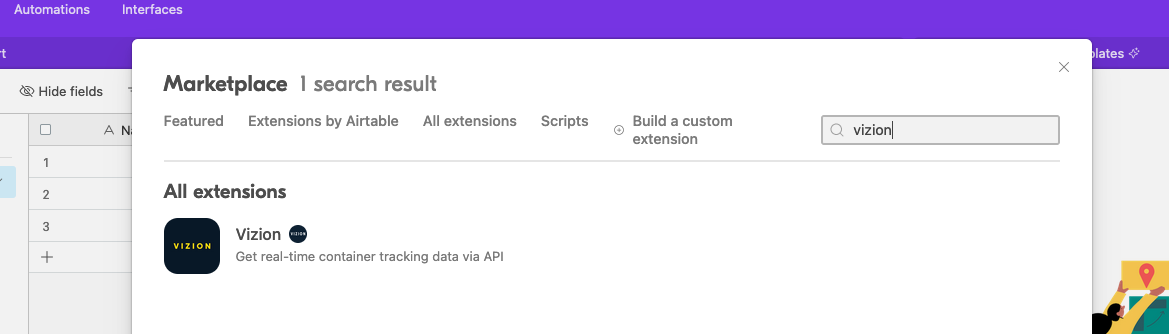
When you add the extension, you will be presented with a screen explaining that you first need to rename the primary field (or first column in your base) to 'Reference ID'. Also, make sure you have your Vizion API key. If you need help locating your API key, please contact support.

In the next screen, you will be asked to configure your Airtable settings by choosing the name of the table in your base and selecting the relevant view.

Your Vizion settings involve entering your API key and clicking to save. This will save your API key to a global config that does not need to be reset or changed each time you work with the extension. Once you have ensured you have renamed your first column to 'Reference ID', click 'Add column names' to generate the full list of fields that Vizion will use to display information from the update payload.
Subscribe to containers
There are a couple of options for how you can subscribe to a new container using the extension:
-
Enter the container ID and carrier code directly into the table. The Vizion extension will reflect the table and show any unsubscribed containers. You can click to 'Subscribe' to see reference IDs (and eventually update payloads) populate the table:
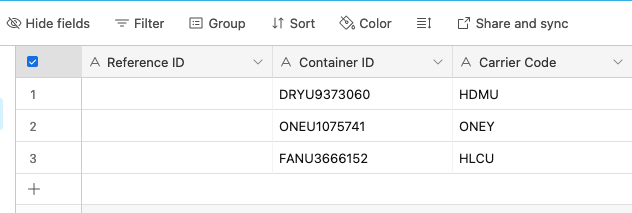
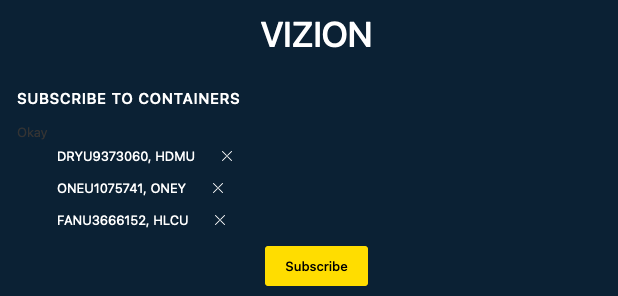
-
Use the extension to 'Add new container to table' by entering the container ID and carrier code and clicking 'Add'. This will add the container to the table and it will now appear in the list of unsubscribed containers until you click to subscribe:
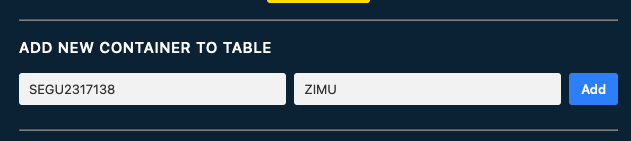
Once you click to 'Subscribe', the table will be populated with reference IDs and update payload information.****

Unsubscribe from containers
To unsubscribe to containers, select the relevant row(s) and click to 'Unsubscribe' within the extension:

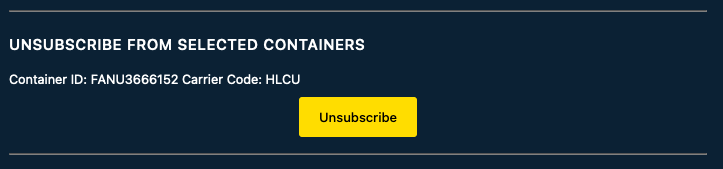
Feedback
If you have any questions or feedback regarding the extension or features you would like to see made available, please contact support.
Updated 4 months ago